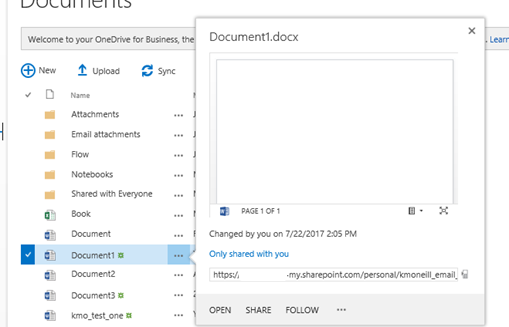To have a focus on end users throughout a SharePoint project
– the UCID is sometimes utilized.
The methodology includes four stages and both
developer/designers and end users are engaged and work together at each step:
Research concept and
plan – at this stage getting the user and compatibility requirements is
done.
Design prototype –
via a white board or wireframe – an actual working prototype is built – because
most end users are visual.
Define branding –
what are the color schemes and logo to be utilized.
Develop, launch and
test – the prototype is developed then put into production and tested for
general usability and accessibility.