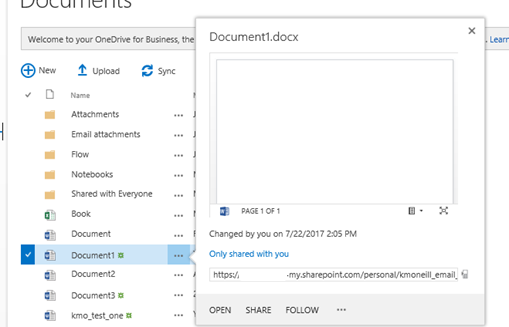• Initial
work stream should focus on:
- Addressing major areas of operations, support and development activity
- Mitigate key immediate risks
- Establish the right organizational structure and ownership is key (people
aspect)
- Develop foundation of governance polices, standards and a compliance
process
• Leverage
existing processes and teams
• Bring
in new teams only to help with gaps in the organization
• Realize
that the governance document or wiki is a living document and will change with the
business
View Video: